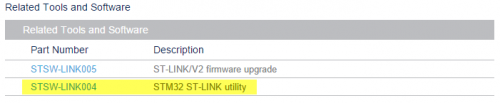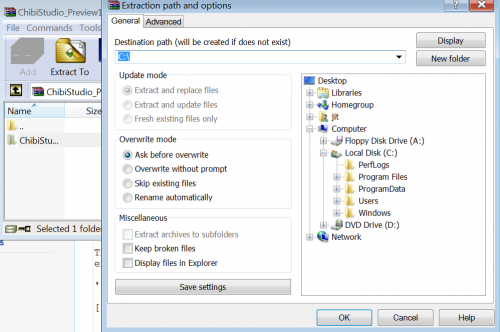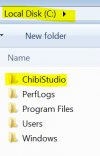Difference between revisions of "Using ChibiStudio"
Jithurbide (Talk | contribs) (→ChibiStudio) |
Jithurbide (Talk | contribs) (→ChibiStudio) |
||
| Line 31: | Line 31: | ||
''c:\chibistudio'' | ''c:\chibistudio'' | ||
| − | [[File:chibiasroot.png| | + | [[File:chibiasroot.png|100px]] |
=== ugfx === | === ugfx === | ||
Revision as of 19:57, 17 June 2015
This documentation will cover the installation of ChibiStudio, ugfx and st-linkV2 for mikromedia STM32F4 board. But, if you use another board/programmer it's should be working with some modifications. For the moment, ChibiStudio is only available for Windows. If you want to install it on Linux or OSX please refer to the official site of chibios.
Installation
ST-LinkV2
First of all, you need to install the Windows drivers for the programmer.
Download the official STM32 ST-LINK utility form ST web site.
At the end of the installation, a wizard will as you to install the drivers (may be twice). Please install it or you won't be able to transfer a program on the board.
ChibiStudio
Please download the last version of ChibiStudio with the link here : ChibiStudio
 For this documentation, we have use the version : ChibiStudio_Preview11.7z
For this documentation, we have use the version : ChibiStudio_Preview11.7z
The package is a self-extracted folder that will contain all you need in one folder. Be careful, you need absolutely to extract the file into the root of you C drive.
Then after the extraction you need to have a folder like :
c:\chibistudio
ugfx
Download the last version of ugfx with the link : uGFX
For this documentation, we have use the version : ugfx_release_23_150516.zip
You need to extract the contain of the archive in chibistudio folder. Then after the extraction, you need to have a folder like :
c:\chibistudio\ugfx