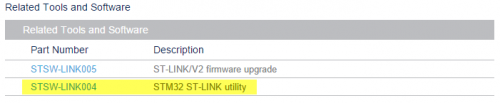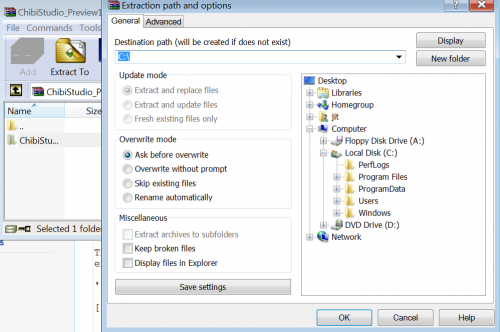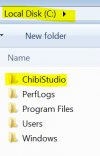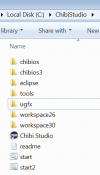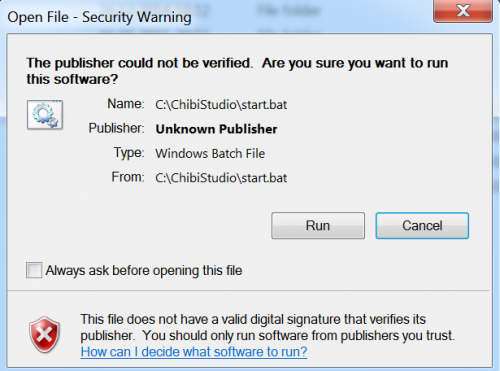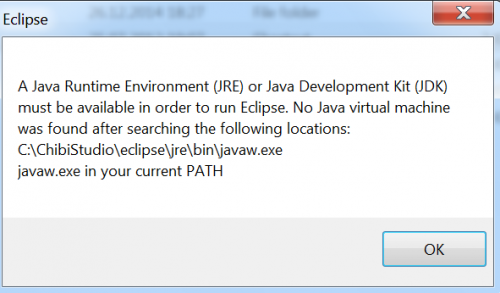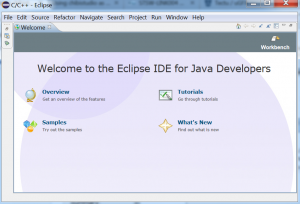Difference between revisions of "Using ChibiStudio"
Jithurbide (Talk | contribs) |
Jithurbide (Talk | contribs) (→First start of Chibistudio) |
||
| Line 76: | Line 76: | ||
If you want, you can copy it to your desktop. Double click on the shortcut. A warning window will open. | If you want, you can copy it to your desktop. Double click on the shortcut. A warning window will open. | ||
| − | [[File:run-warning.png| | + | [[File:run-warning.png|500px]] |
| Line 84: | Line 84: | ||
ChibiStudio needs java. If you don't installed it before, we could see this warning : | ChibiStudio needs java. If you don't installed it before, we could see this warning : | ||
| − | [[File:no-java.png| | + | [[File:no-java.png|500px]] |
[http://www.java.com/en/download/windows_xpi.jsp Download] java and install it. | [http://www.java.com/en/download/windows_xpi.jsp Download] java and install it. | ||
| Line 91: | Line 91: | ||
You don't need to reboot your computer. After install it java, relaunch chibi studio shortcut. | You don't need to reboot your computer. After install it java, relaunch chibi studio shortcut. | ||
| − | [[File:chibi-IDE.png| | + | [[File:chibi-IDE.png|300px]] |
Revision as of 05:54, 18 June 2015
This documentation will cover the installation of ChibiStudio, ugfx and st-linkV2 for mikromedia STM32F4 board. But, if you use another board/programmer it's should be working with some modifications. For the moment, ChibiStudio is only available for Windows. If you want to install it on Linux or OSX please refer to the official site of chibios.
Contents
Installation
ST-LinkV2
First of all, you need to install the Windows drivers for the programmer.
Download the official STM32 ST-LINK utility form ST web site.
ST use a two page download step. After you have click on the link bellow, a new page is open. Go on the down the page and click on download.
Extract the archive and double click on the file STM32 ST-LINK Utility_v3.6.0.exe.
At the end of the installation, a wizard will ask you to install the drivers (may be the wizard will appear twice). Please install it or you won't be able to transfer a program on the board.
ChibiStudio
Please download the last version of ChibiStudio with the link here : ChibiStudio
 For this documentation, we have use the version : ChibiStudio_Preview11.7z
For this documentation, we have use the version : ChibiStudio_Preview11.7z
The package is a self-extracted folder that will contain all you need in one folder. Be careful, you need absolutely to extract the file into the root of you C drive.
Then after the extraction you need to have a folder like :
c:\chibistudio
ugfx
For the installation of ugfx, please note that we strongly encourage you to use the git repository. If you have already git installed, download it like this :
- start a git command prompt
- c:
- cd chibistudio
- git clone https://bitbucket.org/Tectu/ugfx.git ugfx
But for this documentation, we will use this direct link.
Extract the content of the archive on the c:\chibbistudio.
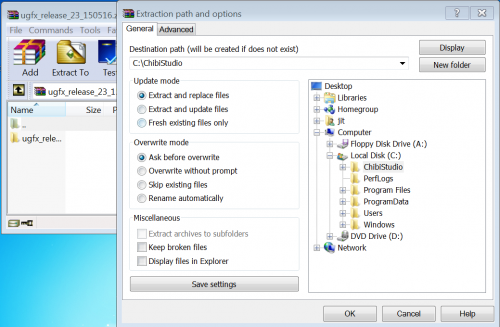 You need to extract the contain of the archive in chibistudio folder.
You need to extract the contain of the archive in chibistudio folder.
Then after the extraction, you need to have a folder like :
c:\chibistudio\ugfx_release_23_150516
For best practice, and to be easier to remember, rename the folder ugfx. Then after the folder rename you should have :
Congratulation, you have finished the installation process. Now you need to do some customization because the board is not officially supported by chibios.
Configuration
First start of Chibistudio
It's now time to start ChibiStudio. You can find a shortcut in the c:\chibistudio.
If you want, you can copy it to your desktop. Double click on the shortcut. A warning window will open.
Uncheck "Always ask before opening this file" and click the Run button.
ChibiStudio needs java. If you don't installed it before, we could see this warning :
Download java and install it.
You don't need to reboot your computer. After install it java, relaunch chibi studio shortcut.