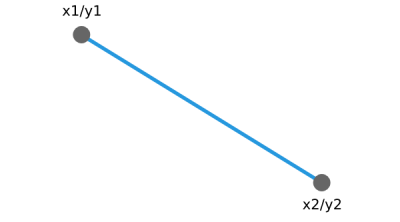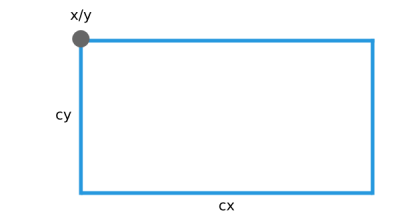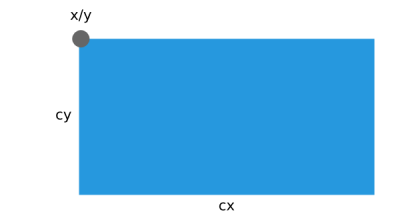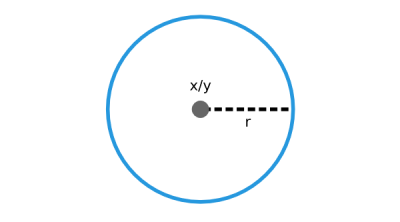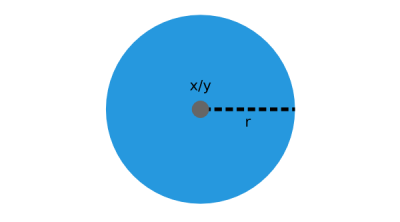Difference between revisions of "Drawing"
(→Thick line) |
(→Circle) |
||
| Line 54: | Line 54: | ||
void gdispDrawCircle(coord_t x, coord_t y, coord_t radius, color_t color); | void gdispDrawCircle(coord_t x, coord_t y, coord_t radius, color_t color); | ||
</syntaxhighlight> | </syntaxhighlight> | ||
| − | + | [[File:draw_circle.png|400px]] | |
<syntaxhighlight lang=c> | <syntaxhighlight lang=c> | ||
void gdispFillCircle(coord_t x, coord_t y, coord_t radius, color_t color); | void gdispFillCircle(coord_t x, coord_t y, coord_t radius, color_t color); | ||
</syntaxhighlight> | </syntaxhighlight> | ||
| − | + | [[File:fill_circle.png|400px]] | |
=== Arc === | === Arc === | ||
Revision as of 01:31, 3 July 2014
The GDISP module offers many high-level API calls to draw single pixels, primitive shapes, fonts and even whole pictures to a display.
An important note at this point: All the provided functions that eventually access the displays use the gdispGXxx() naming convention. The first parameter represents the display that shall be accessed. If you don't use the multiple displays support, just leave the G out of the call. Every gdispGXxx() call has it's own wrapper macro to gdispXxx().
Contents
Colors
The application automatically uses the color format of the used display controller. There are many different macros that allow you to inspect the used color format, retrive a certain color or blend colors together. Please refer to the GDISP API reference to learn about these features.
Streaming
If you're dealing with animations, you might want to use the streaming API to directly manipulate the pixels within a certain area on your display. You have to enable the streaming capabilities in your gfxconf.h:
#define GDISP_NEED_STREAMING TRUEStreaming to a display is a three steps process:
- Define the area to which you want to streaming using
gdispStreamStart() - Stream as many pixels as you want to the given area by using
gdispStreamColor() - Once you streamed everything you want to, close the stream by calling
gdispStreamStop()
Each call of gdispStreamColor() will automatically increment the cursor position by one pixel. Once you hit the right border of the streaming window, it will automatically jump to the next line.
Primitives
The following illustrations give an overview about the most important primitives that can be drawn. The color parameter is used on the blue areas. The grey dots will not be drawn, they are just used to illustrate coordinates.
Pixel
void gdispDrawPixel(coord_t x, coord_t y, color_t color);
Line
void gdispDrawLine(coord_t x0, coord_t y0, coord_t x1, coord_t y1, color_t color);
Thick line
void gdispDrawThickLine(coord_t x0, coord_t y0, coord_t x1, coord_t y1, color_t color, coord_t width, bool_t round);
ToDo: Graphic
Rectangle
void gdispDrawBox(coord_t x, coord_t y, coord_t cx, coord_t cy, color_t color);
void gdispFillArea(coord_t x, coord_t y, coord_t cx, coord_t cy, color_t color);
Circle
void gdispDrawCircle(coord_t x, coord_t y, coord_t radius, color_t color);
void gdispFillCircle(coord_t x, coord_t y, coord_t radius, color_t color);
Arc
void gdispDrawArc(coord_t x, coord_t y, coord_t radius, coord_t startangle, coord_t endangle, color_t color);
draw arc
void gdispFillArc(coord_t x, coord_t y, coord_t radius, coord_t startangle, coord_t endangle, color_t color);
fill arc
Ellipse
void gdispDrawEllipse(coord_t x, coord_t y, coord_t a, coord_t b, color_t color);
draw ellipse
void gdispFillEllipse(coord_t x, coord_t y, coord_t a, coord_t b, color_t color);
fill ellipse
Polygon
void gdispDrawPoly(coord_t tx, coord_t ty, const point *pntarray, unsigned cnt, color_t color);
draw polygon
void gdispFillConvexPoly(coord_t tx, coord_t ty, const point *pntarray, unsigned cnt, color_t color);
fill polygon