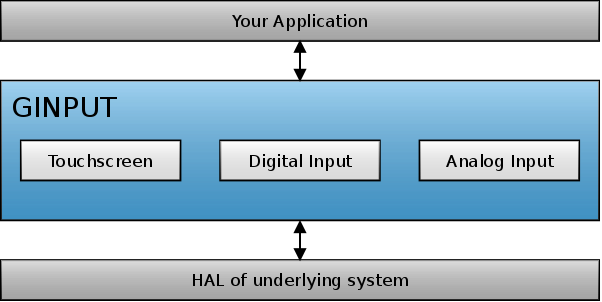Difference between revisions of "GINPUT"
(→Board file) |
(→API reference) |
||
| (30 intermediate revisions by the same user not shown) | |||
| Line 1: | Line 1: | ||
[[File:Ginput architecture.png|right|frame|GINPUT architecture]] | [[File:Ginput architecture.png|right|frame|GINPUT architecture]] | ||
GINPUT is a powerful module which provides an easy way to interface different hardware peripherals such as touchscreens to the rest of the library. It provides everything which these peripherals need in order to operate properly such as calibration routines for the touchscreens. | GINPUT is a powerful module which provides an easy way to interface different hardware peripherals such as touchscreens to the rest of the library. It provides everything which these peripherals need in order to operate properly such as calibration routines for the touchscreens. | ||
| + | |||
| + | == API reference == | ||
| + | The API reference of the GINPUT module can be found [http://api.ugfx.io/group___g_i_n_p_u_t.html here]. | ||
== Touchscreen == | == Touchscreen == | ||
| Line 6: | Line 9: | ||
=== Board file === | === Board file === | ||
| − | The [[board file]] | + | The GINPUT module requires a [[Board File|board file]] for each driver instance. A board file template and corresponding examples can be found under ''/drivers/ginput/touch/xxx/''. |
| − | + | ||
| − | + | ||
| − | + | ||
| − | + | ||
| − | + | ||
| − | + | ||
| − | + | ||
| − | + | ||
=== Calibration === | === Calibration === | ||
| − | + | See [[Touchscreen Calibration]]. | |
| − | == | + | == Digital input == |
| − | + | Also known as the ''Toggle'' driver. This driver can be used to interface common digital inputs (GPIOs). Mostly this driver is used to attach hardware buttons to a [[GWIN]] [[Widgets|widget]]. | |
| − | + | ||
| − | + | ||
| − | + | ||
| − | + | ||
| − | + | ||
| − | + | ||
| − | + | ||
| − | + | ||
| − | + | ||
| − | + | ||
| − | == | + | == Analog input == |
| − | + | Also known as the ''Dial'' driver. This driver can be used to interface slow analog inputs. Mostly this driver is used to attach an analog peripheral such as a potentiometer or a sensor to a [[GWIN]] [[Widgets|widget]]. | |
| + | It can also be used on digital inputs that emulate a graduated ratio output such as a digital "click" wheel (rotary encoder). | ||
| − | + | == Keyboard == | |
| + | The keyboard driver allows to interface physical keyboards to a µGFX application. | ||
| + | Note that there's also a virtual keyboard widget that provides an on-screen keyboard with customizable layouts. See [[keyboard]]. | ||
| − | |||
| − | |||
| − | |||
| − | |||
| − | |||
| − | |||
| − | |||
| − | |||
| − | |||
| − | |||
| − | + | [[Category:Module]] | |
| − | + | ||
| − | + | ||
| − | + | ||
| − | + | ||
| − | + | ||
| − | + | ||
| − | + | ||
| − | + | ||
| − | + | ||
| − | + | ||
| − | + | ||
| − | + | ||
| − | + | ||
| − | + | ||
| − | + | ||
| − | + | ||
| − | + | ||
| − | + | ||
| − | + | ||
| − | + | ||
| − | + | ||
| − | + | ||
| − | + | ||
| − | + | ||
| − | + | ||
| − | + | ||
| − | + | ||
| − | + | ||
| − | + | ||
| − | + | ||
| − | + | ||
| − | + | ||
| − | + | ||
| − | + | ||
| − | + | ||
| − | + | ||
| − | + | ||
| − | + | ||
| − | + | ||
| − | + | ||
| − | + | ||
| − | + | ||
Latest revision as of 18:53, 3 August 2021
GINPUT is a powerful module which provides an easy way to interface different hardware peripherals such as touchscreens to the rest of the library. It provides everything which these peripherals need in order to operate properly such as calibration routines for the touchscreens.
Contents
API reference
The API reference of the GINPUT module can be found here.
Touchscreen
A touchscreen can be interfaced very easily through the GINPUT module. It doesn't matter if it is a resistive, capacitive or any other touchscreen technology.
Board file
The GINPUT module requires a board file for each driver instance. A board file template and corresponding examples can be found under /drivers/ginput/touch/xxx/.
Calibration
Digital input
Also known as the Toggle driver. This driver can be used to interface common digital inputs (GPIOs). Mostly this driver is used to attach hardware buttons to a GWIN widget.
Analog input
Also known as the Dial driver. This driver can be used to interface slow analog inputs. Mostly this driver is used to attach an analog peripheral such as a potentiometer or a sensor to a GWIN widget. It can also be used on digital inputs that emulate a graduated ratio output such as a digital "click" wheel (rotary encoder).
Keyboard
The keyboard driver allows to interface physical keyboards to a µGFX application. Note that there's also a virtual keyboard widget that provides an on-screen keyboard with customizable layouts. See keyboard.